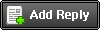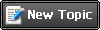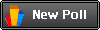| UltraKill | Дата: Wednesday, 29.04.2015, 01:01 | Сообщение # 1 |
 Main Developer.
Группа: ADMINISTRATOR
Сообщений: 59
Репутация: 665
Статус: Offline
| IntroductionThis document is meant to be used to get an understanding of the Navigation system for Killing Floor 2. It's meant to give a basic usage guide and explanation of the editor markup that is particular to Navigation. There is also a section that covers unique requirements for the doors (KFDoorActor) in Killing Floor 2.
Navigation ActorsKFPathNode – typical navigation actor KFPlayerStart – typical player start location for Killing Floor 2 KFDoorMarker – a navigation marker that helps the Zed navigate a doorway KFPickupFactory_Ammo – a potential navigation marker (default off) A pickup for ammunition KFPickupFactory_Item_Default – a potential navigation marker (default off) A pickup for tier 1 items KFTrigger_ChokePoint – a navigation marker that helps the Zed navigate throw narrow passageways KFDoorTrigger – a non navigation actor that works with the KFDoorMarker and KFPathNode. Used to allow Zed to interact with doors as well as Human players KFPawnBlockingVolume – a special blocking volume that will block either players or Zed
Useful Editor Additions
If you select a navigation actor, such as a pathnode, and RMB on it, you will find half way down the context menu “Path Options”, this is a useful tool in measuring connections between two pathnodes, letting you know the maximum NPC size, etc. Below is the explanation of what is what.
Auto Position – enabling this option will get the engine to attempt to align the navigation marker
Select Unnecessary Pathnode(s)[TW] – using this option will attempt to select the PathNodes that are not needed in a the area
Force one-way connection – this will create a forced path between the first selected and second selected
Proscribe connection in one direction – this will proscribe (block/deny) a path between the first selected and second selected
Proscribe Paths – blocks/denies a connection between two selected (or more) nodes
Force Paths – forces a connection between the two selected (or more) nodes Clear Proscribed/Forced Paths – clears the forced and proscribed paths
Navigation Markup
Doors require very specific paths through the doorway. The KFPathNodes right near the the door have to be fully encased by the KFDoorTrigger on both sides of the doorway. The PathNodes that connect to the KFDoorMarker navigation marker outside the radius of the KFDoorTrigger MUST have it's paths proscribed (Blocked (RED)).
The KFDoorTrigger has a number of functionalities attached to it that are not outwardly apparent. One such function is that when a Zed encounters a KFDoorTrigger, the Zed's collision cylinder will shrink to allow more Zed through the doorway/tight corridor more easily. How this ties into navigation is that the Zed are trying to find a path that works like:
PathNode ↔ KFDoorMarker ↔ PathNode
So that the engine understands when to revert the collision cylinder of the Zed back to normal. The sequencing of the PathNodes to the the KFDoorMarker is essential to getting Zed to navigate correctly through a door. No other Navigation link can exist that bypasses the KFDoorMarker.
Path Connection ColorsNormal Connections Blue - narrow path (Stalker, Crawler, Siren or otherwise Small) Green - normal width (Clot, Gorefast, Husk or otherwise Medium)
White - wide path (Bloat, Scrake, Hans, Pound or otherwise Large/Boss)
Pink - very wide path (Sizes in excess of current)
Special Connections Yellow - forced path Red - proscribed path
Light Purple - requires high jump (higher than normal jump capability) (Special Moves 1)
Purple - "advanced" path (requires "intelligence" to be used) (Special Moves 2)
Orange - Wall crawling narrow
wiki.tripwireinteractive.com's content is available under these licensing terms.
|
| |
| |